Challenge Settings
Challenge Settings
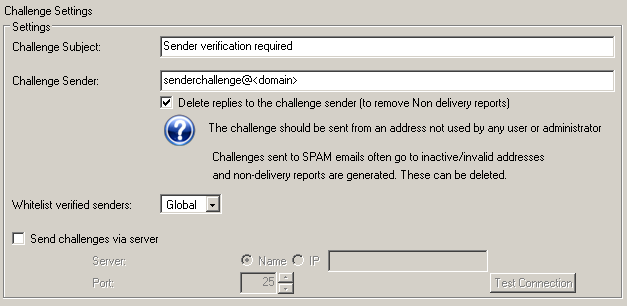
Settings
Challenge Subject
This is the subject line of the email that will be sent to verify the sender. You can configure the contents of the email by editing the file webui/userspamchallengeemail.tmpl

Sender verification required
Challenge Sender
This is the sender email address used to send challenge emails. Use an address that is not used by any user, and is not an alias or other address at your company.
You can optionally delete all emails sent to this address, allowing you to effectively get rid of non delivery reports etc when challenges are sent to addresses that are inactive or faked by the spammer.
Use the token <domain> to automatically insert your configured primary email domain.

senderchallenge@<domain>
Delete
Challenges are sent for all blocked emails, and therefore some may end up being sent to email addresses that are inactive or do not allow replies.
In this case a non delivery report will be sent back. Use this option to DELETE ALL EMAILS sent to the challenge sender address.

On/Off
on
Whitelist verified senders
Senders who verify themselves after a challenge can be added to a whitelist. Select which whitelist to add the sender to using this setting. You can select the global whitelist that applies to all emails, the user's whitelist that adds the sender only to the original recipients of the email whitelists, or you can not add senders to any whitelist. If you select None the sender will have to verify themself until they receive an outbound email from a user in your domain.

None, Global, User
Global
Send challenges via server
You can use this setting to have all challenge email sent via a different server. You may wish to do this to deal with large volumes of challenge emails and or to prevent your server being blacklisted for sending to non existent addresses, which may have been used by spammers and hence have challenges sent back to.

On/Off
false
